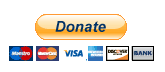Trail Files – Session
A Creo trail file is created for every Creo session. That is: every time you fire up Creo and then exit – or it exits “prematurely”- a trail file is created.
The trail file by default is created in the start up directory but the location can be modified in the config.pro and config.sup with the following option:
trail_dir c:ptctrail_file_dir
Trail files record every move, mouse click and command you make. So, if you neglect to save your work on a regular basis, and you click on the magical exit prematurely button, you may be able to retrieve all of your work up to the untimely exit.
If you are working in both a working directory and a PDMLink workspace on several models and drawings (multiple windows), it is more difficult to recover/recreate your “lost” work. A single part or drawing on the other hand is quite simple. Before we go any further I should say that this reminds me of the scene in A Christmas Story when the Christmas tree gets plugged into an overloaded outlet and all the lights in the house go out. “Don’t anybody move! Hold it right there! A fuse is out!”, says the old man.
The same holds true if you want to use a trail file to recover/recreate your “lost” work. STOP, Don’t do anything, I repeat, Don’t do anything. Proceed using the following steps.
1. Locate, copy and rename the trail file. Creo will not recognize “trail” so name it something friendly – currentcrash .txt – omit the .6 or whatever the revision number might be. (Revision numbers can be viewed by unchecking the “hide extensions for known file types” under folder options in Windows.)
A little editing of the trail file is required.
Below is the end of a trail file showing a normal exit of Creo:
~ Close `main_dlg_cur` `main_dlg_cur`
!Command ProCmdOSExit was pushed from the software.
! Message Dialog: Warning
! : Creo Parametric will terminate and any unsaved work will be lost.
! : Do you really want to exit?
~ FocusIn `UI Message Dialog` `yes`
~ Activate `UI Message Dialog` `yes`
!End of Trail File
Naturally, when Creo crashes you will not see the above lines.
However, you must delete the offending lines at the end of the trail file that caused the crash. These last line(s) in the trail file will be the last command that Creo could not carry out and must be removed in order to recover/recreate your previous Creo session.
Once those lines are removed, save the currentcrash.txt file.
Playing the Trail File to Recover your Work
If you saved your Creo model or drawing anytime during the trail file creation session – those models and drawing revisions must be deleted (or moved) from your Windows working directory. If those revisions are not removed, the trail file that you are about to play will attempt to recreate what is already created and will crash -exit prematurely.
Open a new session of Creo.
Click on the Play Trail File icon located on the ribbon or navigate to File | Manage Session | Play Trail File.
Locate your currentcrash.txt file that you just edited and click Open
With any luck you edited all the offending items from the end of the trail file and Creo recreated your last session. If Creo closed or crashed in the end – then some additional editing at the end of the trail file is required. Then try playing it again.